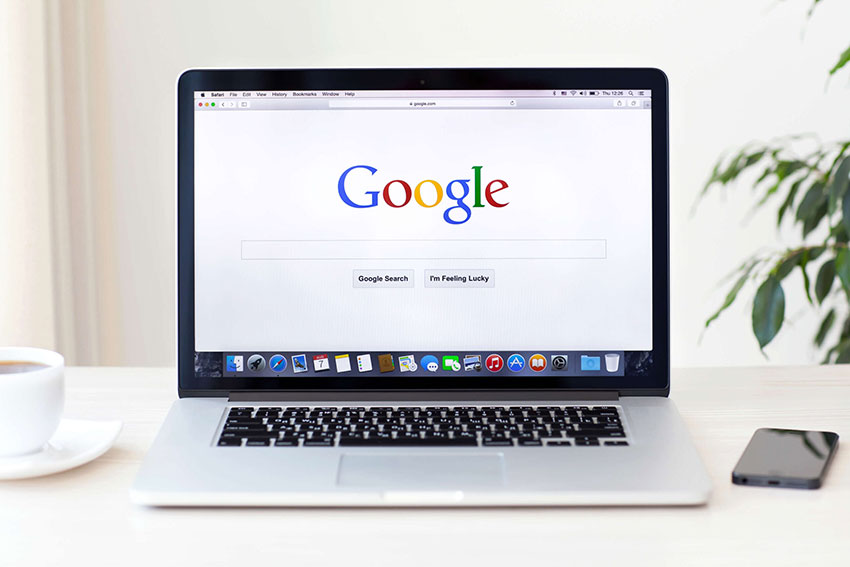How to Optimise Your Google My Business Listing
07/02/2020 | Digital Marketing | 15 minutesGoogle is always rolling out new updates to keep us on our toes. In November 2019 Google announced to us a Local Search Update. This update was global and impacted local listings of all languages and regions.
The aforementioned update saw changes to Google My Business local results. Often updates affect certain areas or types of website, and may not be applicable to the wider community. However, with this specific algorithm update I’ve seen both negative and positive impacts for some of our own clients. With that being said, I wanted to update my popular blog post ‘How to Optimise Your Google My Business Listing’, so that you are aware of any changes that could also affect your position in local search results.
What did the update do?
The update saw Google make use of neural matching as part of the process of generating local search results. It’s very much an update concerned about language and not actual proximity.
Neural matching allows Google to better understand how words are related to concepts. Google actually already used this update for organic search results in 2018, however, it was only applied to the local listing, such as the map pack, in 2019.
What does this mean for my listing?
If your Google My Business is set up well and you’re on top of your local SEO, then you will be pleased to know that the use of neural matching in local search doesn’t require any changes on your behalf. But if you have experienced any fluctuation in your local rankings of late, this may be related to this update. To ensure your listing is as optimised as possible I would strongly recommend following my advice in this article.
If local Search Engine Optimisation (SEO) is of great importance to your business, then optimising your Google My Business (GMB) listing can be a real aid in increasing the online visibility of your company. GMB allows individuals to find your business online without even having to visit your website.
You may be reading this article and have yet to set up your Google My Business listing, or you may not even know what Google My Business is – so let’s take it from the top.
What is Google My Business?
Google My Business is a FREE online platform that allows you to manage how your business appears in Google search results as well as Google Maps and other local search features. It somewhat acts as a business directory when people search for businesses locally.
For example, if you were to search for ‘barbers in london’, Google will display a map of the local area, providing you with relevant results based on your search (see example below):
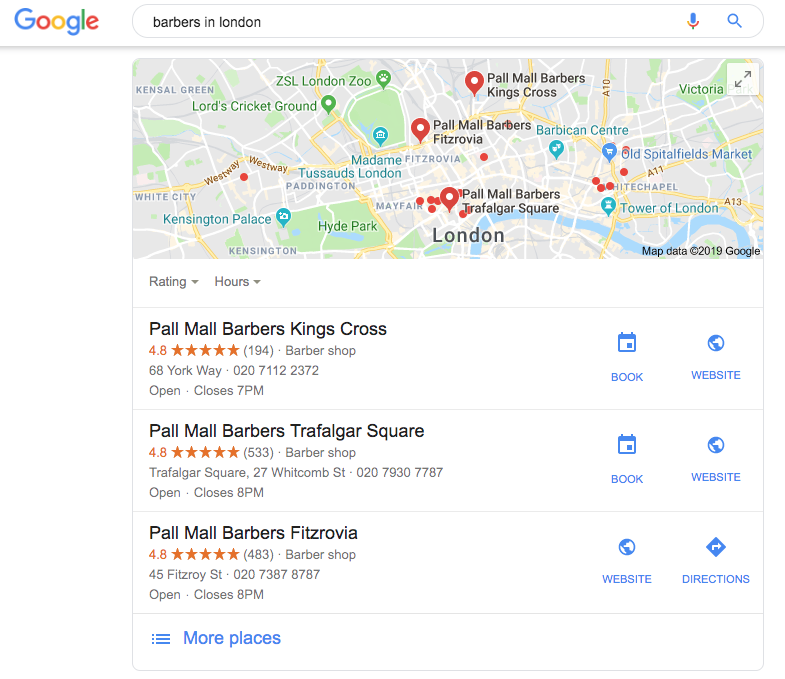
If you were to click on a particular company you will be presented with the full company GMB listing. Below is what appears when I click on ‘Pall Mall Barbers Trafalgar Square’:

In a GMB listing, you can provide an array of information about your company, such as;
- Business name, address and phone number
- Company opening hours
- Business location on Google Maps
- A link to the company website
- Photos of the business
- Reviews left by previous customers (also a rating out of 5 stars based on previous customer reviews)
Listing incorrect information can act as a barrier towards being discovered in local searches, so it’s important you get it right and ensure the information you provide is consistent across all your online platforms. Featuring as part of a GMB listing will instantly move your business to the top of Google if a relevant search is carried out, so why wouldn’t you want to set it up and then optimise it? Appearing in the top three of the local pack is what you need to be aiming for.
Setting Up a Google My Business Listing
When setting up a GMB account it’s important to first check if you already have a GMB listing set up. Google isn’t the biggest fan of duplicate content so you can save yourself some worry by conducting a little inspection first.
If you haven’t already got a GMB then you can go ahead and set up your account. Let me break down the basics of setting up your GMB listing:
- Log into the Google account that is associated with your company (If you don’t have a Google account, then you will have to create one first)
- Head over to google.com/business and click the green ‘Start Now’ button
- Enter the name of your business
- Enter your business address
- Select your business category
- Add a service area
- Add a description of your company
- Enter the business phone number or website (interesting fact: you don’t actually need a website to set up a GMB account)
- Confirm your verification option (there are several ways you can verify your GMB listing for your convenience)
- Complete the verification process once this has been provided to you
Tip: With Name, Address and Phone Number (NAP) being key details in Google trusting you are who you say you are, it’s imperative to get these consistent and correct.
Tip: Getting the category correct is vitally important to when and for what searches your GMB listing is shown. Don’t just choose the first relevant category you find, check out your competition and do some research into how your customers might be searching for your type of business. The primary category is the most important one to get right, it holds more ranking value and may determine the additional features your listing has available, such as services and products.
Simple right? You’ve now successfully set up your first GMB listing. But what do I do next I hear you ask? It’s all about the optimisation.
Optimising your Google My Business Listing
Now you’ve set up your listing, we can look into some useful ways in which you can optimise your profile and gain that slight advantage over your other local competition.
Fill out ALL of the Required Information
Adding as much information will really beef out your profile and make it appear comprehensive and complete. Whilst there is no concrete evidence at this time that having more high-quality descriptive content affects your local pack positions, having a wider set of content may give you a better chance of appearing for a broader range of searches. Bear in mind the type of keywords you want to be found for and structure your information around those.
Make It Look Attractive: Add Photos
Businesses with photos featured on their listings are much more likely to receive clicks to their website. If customers can see the business they are much more likely to interact with it. We recommend having quality high-resolution images in your listings to give customers the best representation of your company. It is especially important to select your cover photo wisely as it will be the prominent feature of your listing. Also, it’s worth having a strong profile photo as that is what will appear when you upload new photos, videos or review responses. When deciding on which photos to use, think of images that will entice your customers and showcase the best face of your business.
Encourage Reviews
Receiving plenty of positive reviews will make your GMB listing glisten, so encourage your customers to provide you with reviews. In addition to receiving reviews make sure you are responding to the reviews too. Providing gratitude for a positive review will make the reviews stand out on your listing and also encourage others to leave reviews. Furthermore, responding to negative reviews will show potential customers that you take reviews seriously, and if you offer actions to correct any issues it will only highlight a high level of customer service, which is paramount to most.
Adding Products or Services
Adding products or services to your GMB listing will give viewers a complete understanding of what your company offers in a snapshot view. To do this select “Info” from the left menu of your GMB dashboard and scroll down until you reach the “Services” section. Click “Add or edit items”. However, it is important to note that not all GMB listings will have the option to add products or services. This is dependent on the industry that you select when setting up your listing, so this is something to bear in mind.
Multi-Location Pages
This may not be relevant to every company, but if you are a business with multiple offices across multiple locations then it is really worth setting up a separate GMB for each location you operate in. You can set this up easily by following the same steps outlined above and just altering the details, to make it relevant to each location. Doing this will be highly effective for local SEO.
Post Content
Did you know that you can actually post content on GMB? Take this opportunity to post regular and interesting content to customers and potential customers. If you have a great product or service, why not showcase it here? Maybe you just want to share an image or a snippet of your latest blog post. Whatever you chose, posting relevant content will ensure customers that you’re active as well as boosting your SEO efforts.
Use insights to Make Adjustments
GMB has a useful built-in Insights tool that will provide you with some key information regarding how customers are interacting with your company information on Google. Read and study the Insight report and then go ahead and optimise your page further based on the report findings.
GMB is a wonderful platform to bolster your local businesses’ online visibility. We work with a variety of clients where locality is important, so hopefully, you found these tips helpful and you can now begin to put yourself ahead of the local competition.
If local SEO is something you’re interested in, we can help. With our knowledge and experience in Digital Marketing and Technical SEO we can help your business grow online and ensure you get an effective ROI. Get in touch with Urban Element to find out how we can expand your offerings online.